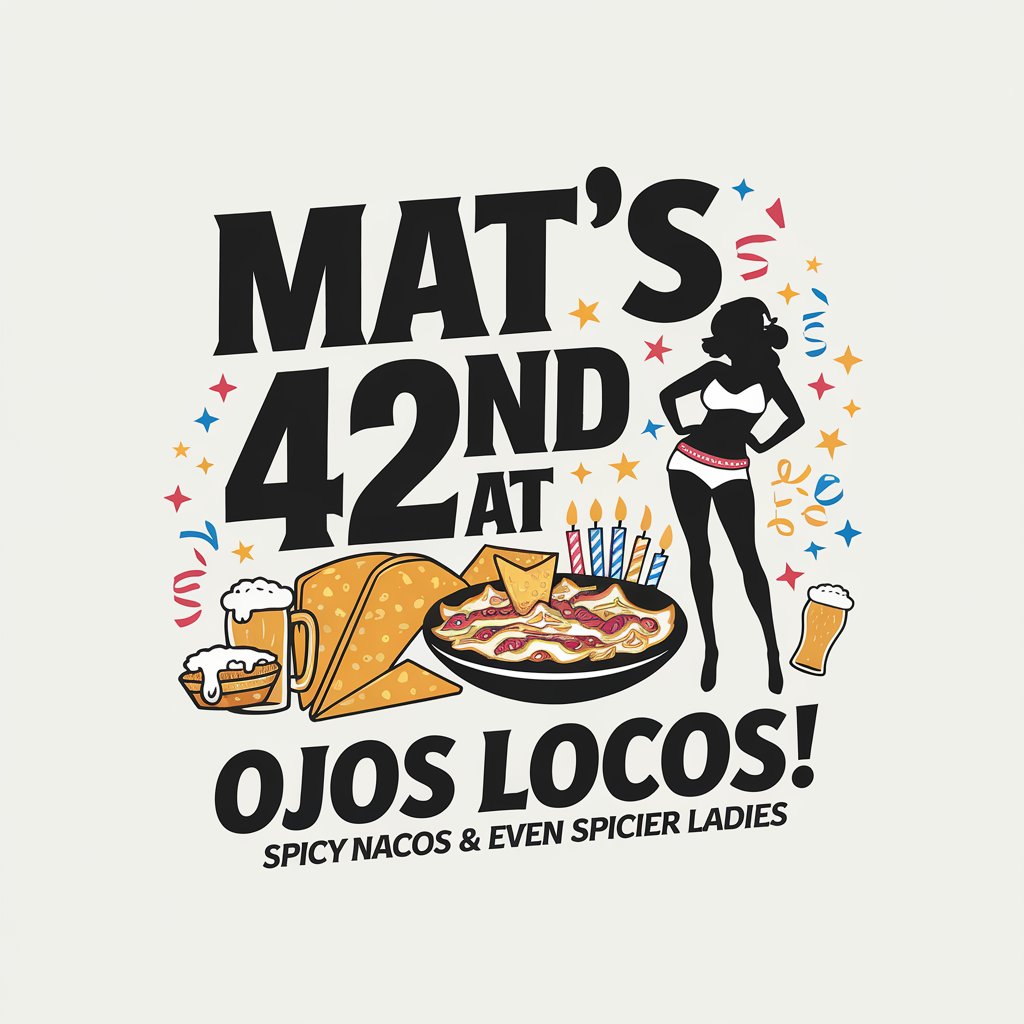Free Online AI Image Editing
Just upload your image and describe how you want to change it
What is Raphael AI Image Editing
Raphael AI Image Editing is an advanced, AI-powered online tool, enhanced by Flux Kontext technology, that allows anyone to effortlessly edit and transform images using natural language prompts. Whether you want to enhance, retouch, or completely reimagine your photos, Raphael AI delivers high-quality results in seconds—no technical skills required.
Free & Unlimited Access
Enjoy unlimited, free AI image editing with no sign-up required. Edit as many images as you want—no hidden costs or restrictions.
Effortless Image Upload
Easily upload your images in just one click. Our intuitive interface makes starting your AI-powered editing journey quick and hassle-free.
Edit with Text Prompts
Transform your images using simple text instructions. Just describe the changes you want—such as “remove background,” “make it brighter,” or “add a sunset”—and let Raphael AI do the rest.
High-Quality Results in Seconds
Get professional-grade edits delivered in seconds. Raphael AI combines speed and quality, so you can iterate and perfect your images quickly.
Flexible Output Options
Download your edited images in various formats and resolutions to suit your needs, whether for social media, presentations, or print.
Flexible Aspect Ratios
Create images in various formats and sizes to suit your needs. Whether you need square images for social media, landscape for banners, or portrait for mobile designs, our AI adapts to your specific requirements.
Mastering Image Editing with Raphael AI
Key Principles
- Start with a Reference Image: When using a start image, provide editing instructions, not a description of a new scene.
- Be Specific and Simple: Focus on one change at a time for clarity and control.
- Iterate for Complex Edits: Break down complex changes into multiple simple prompts.
Effective Instruction Verbs
Use clear action verbs to specify the type of edit:
- Modifications: "Change", "Make", "Transform", "Convert" (e.g., "Change the sky to sunset").
- Additions: "Add", "Include", "Put" (e.g., "Add sunglasses to the person").
- Removals: "Remove", "Delete", "Take away" (e.g., "Remove the person in the background").
- Replacements: "Replace", "Swap", "Substitute" (e.g., "Replace 'OPEN' with 'CLOSED'").
- Positioning: "Move", "Place", "Position" (e.g., "Move the person to the left side").
Instruction Templates
Use these templates for clear and effective prompts:
- Object Modification: "[Action] the [object] to [description]" (e.g., "Change the car to red").
- Text Replacement: "Replace '[old text]' with '[new text]'" (e.g., "Replace 'SALE' with 'SOLD'").
- Style Changes: "Convert to [style] while maintaining [what to preserve]" (e.g., "Convert to watercolor while maintaining the composition").
Best Practices
Start Simple
- Focus on one specific change per prompt (e.g., "Change the car color to red" instead of "Make this image have a red car in it").
- Iterate with multiple prompts for complex edits.
Text Editing
- Use quotation marks around exact text to change (e.g., "Replace 'OLD TEXT' with 'NEW TEXT'").
- Specify if text styling (e.g., font, color) should be preserved for complex fonts.
Style Transfer
- Name the exact artistic style (e.g., "Convert to watercolor painting" instead of "Make it artistic").
- For reference image styles, use: "Using this style, [describe the change]".
- Describe style characteristics for better results (e.g., "Convert to oil painting with visible brushstrokes, thick paint texture, and rich color depth").
Composition Control
- Prevent unwanted subject movement by being explicit about what to preserve.
- Example: Instead of "Put him on a beach," use "Change the background to a beach while keeping the person in the exact same position, scale, and pose."
- Add phrases like "maintain identical subject placement" or "only replace the environment around them."
Troubleshooting Common Issues
Use these templates for clear and effective prompts:
- Editing People - Pronouns: Avoid pronouns. Use descriptive identifiers (e.g., "Make the woman with short black hair have longer hair" instead of "Make her hair longer").
- Model Changes Too Much: Specify what should stay unchanged (e.g., "Change the car color to red while maintaining all other aspects of the original image").
- Character Identity Drifts: Use specific descriptors and focus on targeted changes (e.g., "Change the clothes to medieval armor" instead of "Transform into a medieval character").
- Style Transfer Loses Details: Provide detailed style descriptions (e.g., "Convert to oil painting with visible brushstrokes, thick paint texture, and rich color depth").
By following these guidelines, you can harness the full potential of AI image editing tools to create stunning, precise visuals.
Discover Your AI Image Inspiration
Explore our gallery of AI-generated masterpieces and unlock endless creative possibilities with Raphael AI.